It takes me quite some time to figure out how to successfully setup the Office Online Server (OOS).
But, what is OOS? It is essentially a backend server that process the office documents, e.g., docx, pptx, and show in your browser.
Why I want to setup the OOS? It is because I want to integrate it with the seafile, such that I can browse my document nicely online just using the browser. I don’t have to worry about the compatible issue of Libreoffice any more.
How does it look like? It looks exactly the like the office software that is installed in your windows.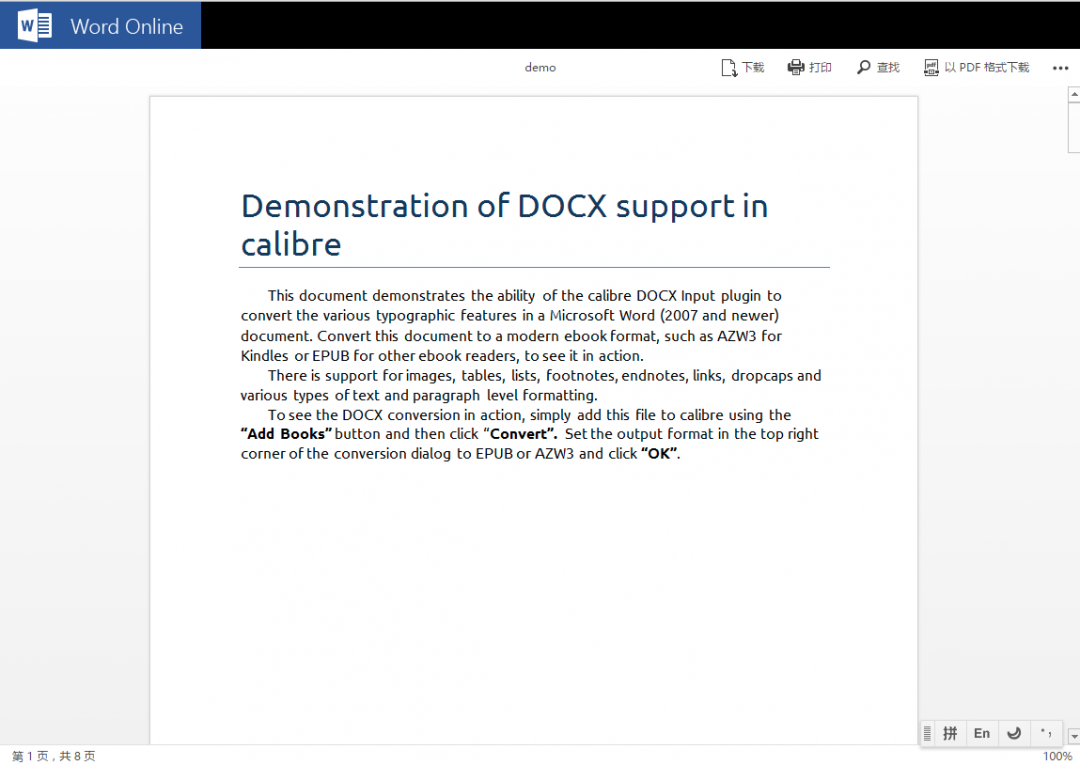
There are a lot of articles online describing how to install the OOS. Here I just would like to point out some troubles I have encountered but are not discussed in those articles.
- Do not install OOS on the essential version of windows server 2012. This is because this version of windows server by default would install a lot of other rules, like domain controller. The OOS cannot run properly along with those rules. Even I tried to uninstall the domain controller manually, it still didn’t help and a lot of errors will show up during runtime. Thus, remember to install it on the standard version of windows server 2012. It is recommended to install it on a fresh windows server and just run OOS only without any other applications.
- The windows server that runs OOS need to join a domain. Now that means you need to have another server that is running the domain controller. Since domain controller and OOS cannot run together, you need to have at least two servers: one for OOS, and one for domain controller. For the domain controller server, it is recommended to use the essential version of windows server 2012, because it will automatically help you install all those necessary rules. What you need to do is just to specify the domain name, username, and password that you want to use.
- Before join the OOS server to the domain controller server, remember to modify the DNS of OOS server to the IP address of the domain controller server. If IPv6 is also enabled, remember to modify the DNS of IPv6 link as well. Otherwise, you may have to disable the IPv6 link.
If you don’t do the above step, you may see the error “the domain controller cannot be contacted”. - Before running the office web apps command, e.g., new-officewebappsfarm, in the powershell on the OOS server, remember to switch current user to the domain user. You could do that by logging out current user, and choose other and input the user name and password you set during the domain controller setup.
If you don’t do the above step, you may see the error like “the user name or password is not correct” in the powershell
